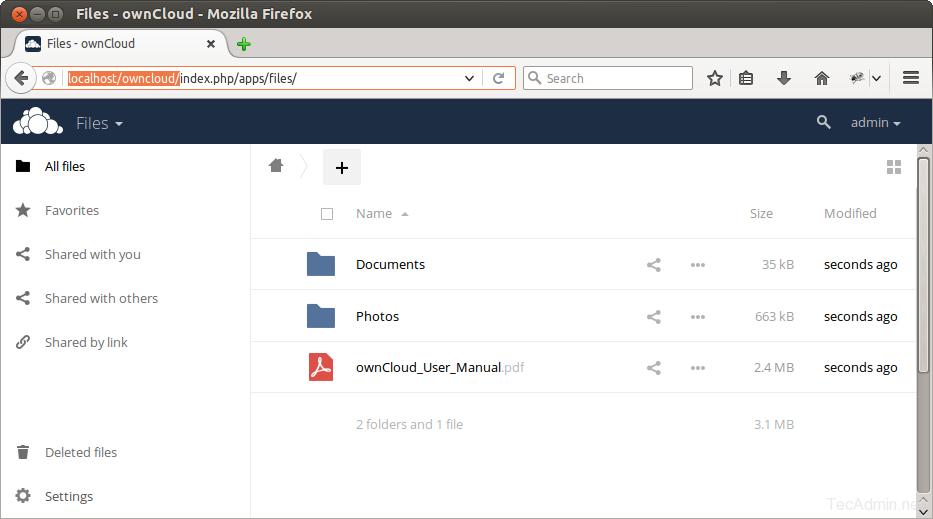ownCloud provides data access using web interface. It also provides options to sync and share across devices—all under your control. Using ownCloud we can easily implement restrictions on file (ACLs) per user. ownCloud provides its desktop clients (Windows, MAC, Linux) as well as mobile apps (Android and iPhone) to keep our data sync on your device.
Features of ownCloud:
- ownCloud provides data to store on external storage like Dropbox, S3, Google Docs etc.
- ownCloud maintains files previous versions, so that we can recover from any accidental delete.
- ownCloud provides data to store on external storage like Dropbox, S3, Google Docs etc.
- ownCloud maintains files previous versions, so that we can recover from any accidental delete.
1. ownCloud provides data accessibility through android, iOS and desktop clients.
Steps to Install ownCloud 9 on CentOs / RHEL 7 Server :Server Requirements
Minimum RAM required by ownCloud Software : 128 MB
Recommended RAM required by ownCloud : 512 MB
You can use RAM according to your requirement or server resources usage or users activity.
Package or Software Requirements
⇒ Server OS : Best recommended OS is RHEL 7 ( Red Hat Enterprise Linux 7) or use Linux latest OS, Ubuntu 12.04 , 14.04, 14,10 LTS version.
⇒ Web Server : Apache 2
⇒ Database Server : MySQL / MariaDB 5.x, Oracle 11g, PostgreSQL
⇒ PHP 5.4+ Required
Step install. (can copy & past) Start ownCloud Web Installer
yum -y install wget mariadb-server php-mysql
yum -y update
rpm --import https://download.owncloud.org/download/repositories/stable/CentOS_7/repodata/repomd.xml.key
wget http://download.owncloud.org/download/repositories/stable/CentOS_7/ce:stable.repo -O /etc/yum.repos.d/ce:stable.repo
setenforce permissive
systemctl start mariadb
systemctl enable mariadb
yum clean expire-cache
yum -y install owncloud
mkdir /data
chown -R apache:apache /var/www/html/owncloud
chown -R apache:apache /data
firewall-cmd --zone=public --add-port=80/tcp --permanent
firewall-cmd --zone=public --add-port=443/tcp --permanent
firewall-cmd --reload
systemctl start httpd
systemctl enable httpd
# mysql -u root -p
Enter password:
mysql> CREATE DATABASE owncloud;
mysql> GRANT ALL ON owncloud.* to 'owncloud'@'localhost' IDENTIFIED BY 'p@ssw0rd';
mysql> FLUSH PRIVILEGES;
mysql> quit
End.
Now access ownCloud directory on web browser as below. Change localhost with your server ip address or fqdn.
http://localhost/owncloud/
Enter new admin credentials to create admin account and provide location of data folder.
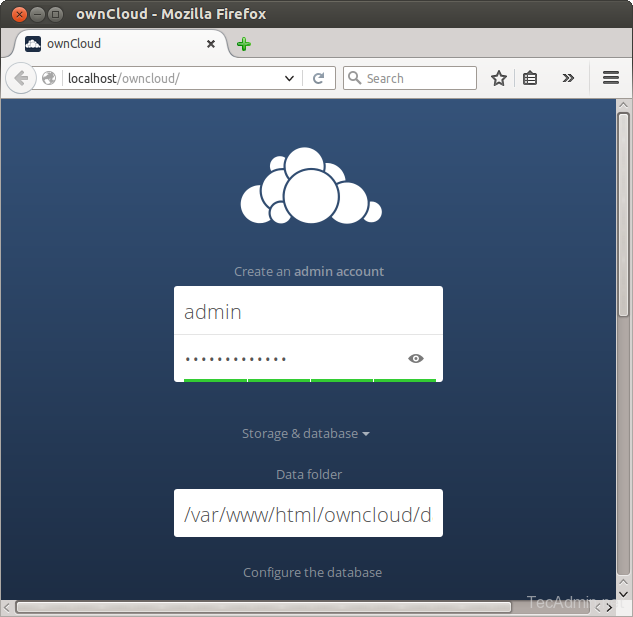
Now slide your page down and input the database credentials and click on Finish Setup.
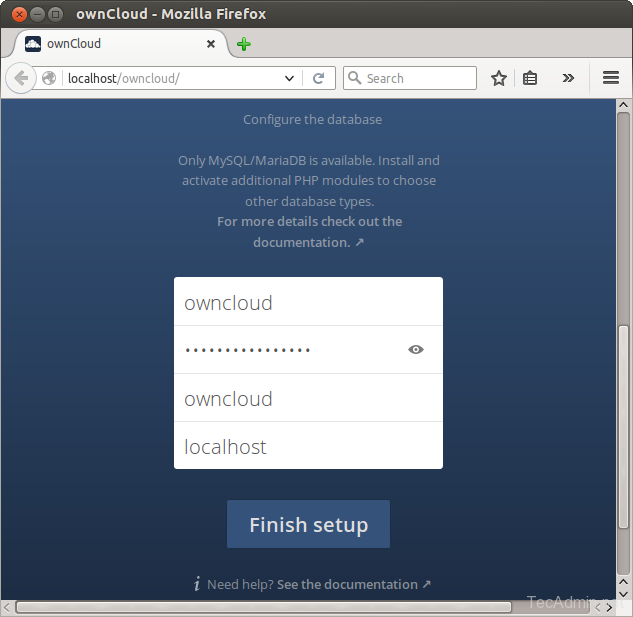
After completing setup you will get admin dashboard. Where you can create user, groups, assigned them permissions etc.